How we built TwitterMatic.net - Part 4: Authentication and membership
Edit on GitHub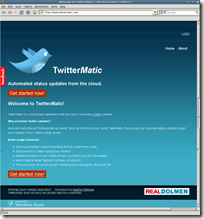 “Knight Maarten The Brave Coffeedrinker just returned from his quest to a barn in the clouds, when he discovered that he forgot to lock the door to his workplace. He immediately asked the digital village’s smith.to create a lock and provide him a key. Our knight returned to his workplace and concluded that using the smith’s lock would be OK, but having the great god of social networking, Twitter, as a guardian, seemed like a better idea. “O, Auth!”, he said. And the god provided him with a set of prayers, an API, which our knight could use.”
“Knight Maarten The Brave Coffeedrinker just returned from his quest to a barn in the clouds, when he discovered that he forgot to lock the door to his workplace. He immediately asked the digital village’s smith.to create a lock and provide him a key. Our knight returned to his workplace and concluded that using the smith’s lock would be OK, but having the great god of social networking, Twitter, as a guardian, seemed like a better idea. “O, Auth!”, he said. And the god provided him with a set of prayers, an API, which our knight could use.”
This post is part of a series on how we built TwitterMatic.net. Other parts:
- Part 1: Introduction
- Part 2: Creating an Azure project
- Part 3: Store data in the cloud
- Part 4: Authentication and membership
- Part 5: The front end
- Part 6: The back-end
- Part 7: Deploying to the cloud
Authentication and membership
Why reinvent the wheel when we already have so many wheel manufacturers? I’m really convinced that from now on, nobody should EVER provide subscribe/login/password retrieval/… functionality to his users again! Use OpenID, or Live ID, or Google Accounts, or JanRain’s RPX bundling all types of existing authentication mechanisms. Did you hear me? NEVER provide your own authentication mechanism again, unless you have a solid reason for it!
Since we’re building an application for Twitter, and Twitter provides OAuth API for delegating authentication, why not use OAuth? As a start, here’s the flow that has to be respected when working with OAuth.
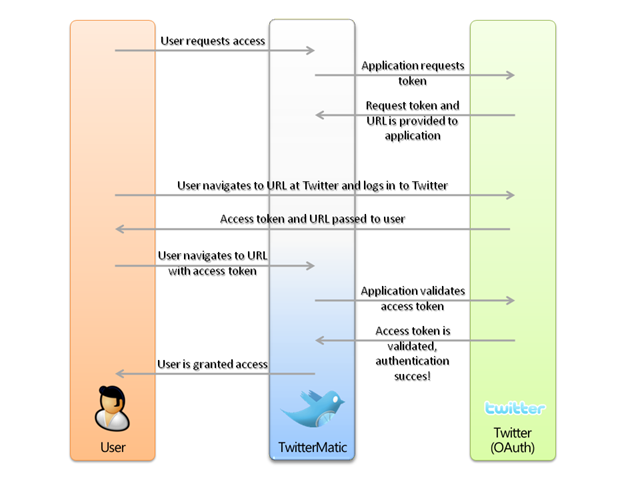
Now let’s build this in to our application…
Implementing OAuth in TwitterMatic
First of all: if you are developing something and it involves a third-party product or service, chances are there’s something useful for you on CodePlex. In TwitterMatic’s case, that useful tool is LINQ to Twitter, providing OAuth implementation as well as a full API to the Twitter REST services. Thank you, JoeMayo!
The only thing we still have to do in order for TwitterMatic OAuth authentication to work, is create an AccountController in the web role project. Let’s start with a Login action method:
[code:c#]
IOAuthTwitter oAuthTwitter = new OAuthTwitter();
oAuthTwitter.OAuthConsumerKey = configuration.ReadSetting("OAuthConsumerKey");
oAuthTwitter.OAuthConsumerSecret = configuration.ReadSetting("OAuthConsumerSecret");
if (string.IsNullOrEmpty(oauth_token)) {
// Not authorized. Redirect to Twitter!
string loginUrl = oAuthTwitter.AuthorizationLinkGet(
configuration.ReadSetting("OAuthRequestTokenUrl"),
configuration.ReadSetting("OAuthAuthorizeTokenUrl"),
false,
true
);
return Redirect(loginUrl);
}
[/code]
Our users will now be redirected to Twitter in order to authenticate, if the method receives an empty or invalid oauth-token. If we however do retrieve a valid token, we’ll use FormsAuthentication cookies to keep the user logged in on TwitterMatic as well. Note that we are also saving the authentication token as the user’s password, we’ll be needing this same token to post updates afterwards.
[code:c#]
// Should be authorized. Get the access token and secret.
string userId = "";
string screenName = "";
oAuthTwitter.AccessTokenGet(oauth_token, configuration.ReadSetting("OAuthAccessTokenUrl"),
out screenName, out userId);
if (oAuthTwitter.OAuthTokenSecret.Length > 0)
{
// Store the user in membership
MembershipUser user = Membership.GetUser(screenName);
if (user == null)
{
MembershipCreateStatus status = MembershipCreateStatus.Success;
user = Membership.CreateUser(
screenName,
oAuthTwitter.OAuthToken + ";" + oAuthTwitter.OAuthTokenSecret,
screenName,
"twitter",
"matic",
true,
out status);
}
// Change user's password
user.ChangePassword(
user.GetPassword("matic"),
oAuthTwitter.OAuthToken + ";" + oAuthTwitter.OAuthTokenSecret
);
Membership.UpdateUser(user);
// All is well!
FormsAuthentication.SetAuthCookie(screenName, true);
return RedirectToAction("Index", "Home");
}
else
{
// Not OK...
return RedirectToAction("Login");
}
[/code]
Here’s the full code to AccountController:
[code:c#]
[HandleError]
public class AccountController : Controller
{
protected IConfigurationProvider configuration;
public ActionResult Login(string oauth_token)
{
IOAuthTwitter oAuthTwitter = new OAuthTwitter();
oAuthTwitter.OAuthConsumerKey = configuration.ReadSetting("OAuthConsumerKey");
oAuthTwitter.OAuthConsumerSecret = configuration.ReadSetting("OAuthConsumerSecret");
if (string.IsNullOrEmpty(oauth_token)) {
// Not authorized. Redirect to Twitter!
string loginUrl = oAuthTwitter.AuthorizationLinkGet(
configuration.ReadSetting("OAuthRequestTokenUrl"),
configuration.ReadSetting("OAuthAuthorizeTokenUrl"),
false,
true
);
return Redirect(loginUrl);
} else {
// Should be authorized. Get the access token and secret.
string userId = "";
string screenName = "";
oAuthTwitter.AccessTokenGet(oauth_token, configuration.ReadSetting("OAuthAccessTokenUrl"),
out screenName, out userId);
if (oAuthTwitter.OAuthTokenSecret.Length > 0)
{
// Store the user in membership
MembershipUser user = Membership.GetUser(screenName);
if (user == null)
{
MembershipCreateStatus status = MembershipCreateStatus.Success;
user = Membership.CreateUser(
screenName,
oAuthTwitter.OAuthToken + ";" + oAuthTwitter.OAuthTokenSecret,
screenName,
configuration.ReadSetting("OAuthConsumerKey"),
configuration.ReadSetting("OAuthConsumerSecret"),
true,
out status);
}
// Change user's password
user.ChangePassword(
user.GetPassword(configuration.ReadSetting("OAuthConsumerSecret")),
oAuthTwitter.OAuthToken + ";" + oAuthTwitter.OAuthTokenSecret
);
Membership.UpdateUser(user);
// All is well!
FormsAuthentication.SetAuthCookie(screenName, true);
return RedirectToAction("Index", "Home");
}
else
{
// Not OK...
return RedirectToAction("Login");
}
}
}
public ActionResult Logout()
{
FormsAuthentication.SignOut();
return RedirectToAction("Index", "Home");
}
}
[/code]
Using ASP.NET provider model
The ASP.NET provider model provides abstractions for features like membership, roles, sessions, … Since we’ll be using membership to store authenticated users, we’ll need a provider that works with Windows Azure Table Storage. The Windows Azure SDK samples contain a project '”AspProviders”. Reference it, and add the following to your web.config:
[code:xml]
<?xml version="1.0"?>
<configuration>
<!-- ... -->
<appSettings>
<add key="DefaultMembershipTableName" value="Membership" />
<add key="DefaultRoleTableName" value="Roles" />
<add key="DefaultSessionTableName" value="Sessions" />
<add key="DefaultProviderApplicationName" value="TwitterMatic" />
<add key="DefaultProfileContainerName" />
<add key="DefaultSessionContainerName" />
</appSettings>
<connectionStrings />
<system.web>
<!-- ... -->
<authentication mode="Forms">
<forms loginUrl="~/Account/Login" />
</authentication>
<membership defaultProvider="TableStorageMembershipProvider">
<providers>
<clear/>
<add name="TableStorageMembershipProvider"
type="Microsoft.Samples.ServiceHosting.AspProviders.TableStorageMembershipProvider"
description="Membership provider using table storage"
applicationName="TwitterMatic"
enablePasswordRetrieval="true"
enablePasswordReset="true"
requiresQuestionAndAnswer="true"
minRequiredPasswordLength="1"
minRequiredNonalphanumericCharacters="0"
requiresUniqueEmail="false"
passwordFormat="Clear" />
</providers>
</membership>
<profile enabled="false" />
<roleManager enabled="true" defaultProvider="TableStorageRoleProvider" cacheRolesInCookie="false">
<providers>
<clear/>
<add name="TableStorageRoleProvider"
type="Microsoft.Samples.ServiceHosting.AspProviders.TableStorageRoleProvider"
description="Role provider using table storage"
applicationName="TwitterMatic" />
</providers>
</roleManager>
<sessionState mode="Custom" customProvider="TableStorageSessionStateProvider">
<providers>
<clear />
<add name="TableStorageSessionStateProvider"
type="Microsoft.Samples.ServiceHosting.AspProviders.TableStorageSessionStateProvider"
applicationName="TwitterMatic" />
</providers>
</sessionState>
<!-- ... -->
</system.web>
<!-- ... -->
</configuration>
[/code]
TwitterMatic should now be storing sessions (if we were to use them), membership and roles in the cloud, by just doing some configuration magic. I love ASP.NET for this!
Conclusion
We now know how to leverage third-party authentication (OAuth in our case) and have implemented this in TwitterMatic.
In the next part of this series, we’ll have a look at the ASP.NET MVC front end and how we can validate user input before storing it in our database.
This is an imported post. It was imported from my old blog using an automated tool and may contain formatting errors and/or broken images.



0 responses